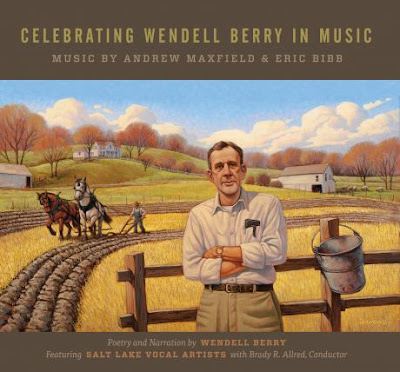|
| Meadowlark - Digital over graphite, 6" x 8" by Greg Newbold |
I just finished up the bird book I was working on and I have to admit, I am loving my streamlined digital process. At least for this project, my working method proved to be seamless, fast and yielded consistently good results. I thought I would go over the process a little to show you how utilizing the flexibility that Photoshop provides, without sacrificing the look of hand done work can make a digital painting look like a traditional work. One of my biggest problems with digital work is that so much of it "looks" digital. When I look at something and it has that plastic "computer" feel or I can tell which brush or filter gave a certain effect, I cringe. Below I will outline a little about how I took my graphite drawing to a fully rendered digital "painting". Infusing the hand done nature of an actual drawing into my work has been a helpful starting point.
1- I start with a full value traditional drawing. This was done with regular old number 2 pencils on Stonehenge printmaking paper. I like the tooth of the paper for smudging, but it is not so soft that I can't get nice lines. It will tolerate a fair amount of erasure as well. After scanning, I isolate the drawing by using the following steps: In Channels, I make a copy of the red channel. With a black and white drawing, it doesn't seem to matter which channel is copied. At the bottom left of the channel palette, there is a dotted line box. Click it to select pixels. This selects the all the white pixels. I then go to the "Select" tab at the top of the Photoshop Menu and "Select Inverse". Now all the pixels that are black or shades of gray are selected. I create a new layer and use my paint bucket to fill with straight black. Now I have a layer that includes only the pixels of drawing. I click the "lock transparent pixels" button at the top left of the layers palette (right next to the word "lock"). Now that layer is transparent but I can also paint those "locked" pixels any color I want without messing up my drawing. I usually paint parts of the drawing layer to compliment what is going on in the overall color scheme. In this case I painted much of the bird brown as well as some of the grasses. I "hide" the original drawing layer in case I need it later.
2- I add a layer underneath the drawing and do a tan to brown gradient fill. The above shot is with the drawing visible so I can see how the new background wash reacts with the drawing layer. If I don't like how things are looking, I adjust the colors or try again. I don't like painting against a white background because it is hard for me to judge values and colors against stark white. I prefer a mid value upon which I can contrast lights and darks. The hue of the mid value wash also acts to unify and make harmonious the color scheme as it will influence all the other colors you place against it. and if painted over transparently, influences the color yet again. Some people call it an illustrator's "cheat" or lazy color scheme, but it works for me. With the drawing and the background gradient in place, I now have my mid-tones and darks in place.
3- I now add the deep shadows of the grass. I have clicked off the drawing for this shot to show you what it looks like, but I paint "behind" the drawing on another new layer that is between the background gradient and the drawing. This allows me to erase or change things without disturbing the background layer or the drawing.
4- Adding yet another layer above the deep shadows above, I continue laying in the grass colors for the background. Here again the drawing layer is switched off just to show what the colors on this layer look like.
Here is how it is looking at this point with the drawing visible. I want to isolate the overlapping shapes from the background which will simplify things like painting around and behind edges. To do this, I create another layer for the bird and egg to sit on which is just one layer below the drawing
5- Here is the layer with the base colors of the egg and bird visible. I turned off the grass and drawing layers to make it more visible. I use the lasso select tool to get the shapes based on the drawing and then filled them with solid colors using the paint bucket. I then painted more tones over this selected shape. Selecting the entire shape lets you paint freely to the edge without running off into the background- another advantage that speeds up digital painting.
OK- so here is what the painting looks like at this stage with all layers visible. I have now reached the point where everything is looking pretty good but it lacks depth and detail. The highlights, details and roundness of the shadows are missing. I purposely leave everything a little dark to this point, so I have room for my highlights, just as I would with traditional paint.
6- Now I add what I call the "overpaint" layer which is the top layer so far, covering all other layers. I leave it in normal mode and paint over the top of everything. Here is where I add detail, texture and highlights, I fix, soften or sharpen edges and generally make sure I like how everything is looking. Here is where I add the bells and whistles like the detail and highlight in the eye and crisp details on the bird's head and feathers. I still want it to look like a painting and not a photograph, so I resist going into too much detail and I try to make my strokes visible.
7- The final step is to add just a bit more to the shadows. I wanted a bit more depth in the core and cast shadows and wanted to add a cast shadow to the egg. This was done using a soft brush and warm gray on a multiply layer above the overpaint layer. I erased out shadows where I added too much and sharpened the edge of the shadow on the egg. At this point I am finished with the painting and give it the once over to make sure I like it. I usually end up fiddling a little with the layers and contrasts a bit to get it looking just right.
I mentioned using organic texture to paint this and I think it is one key to making digital painting feel more natural and hand made. I did a previous post that details how I import and use hand made texture in Photoshop here.